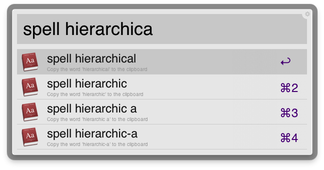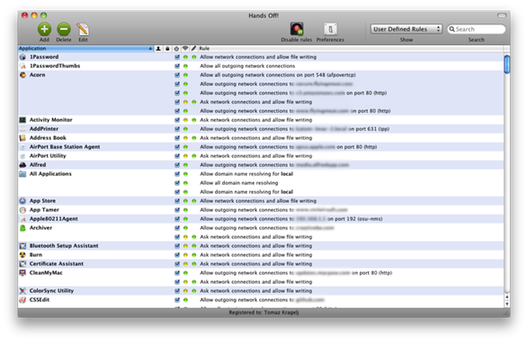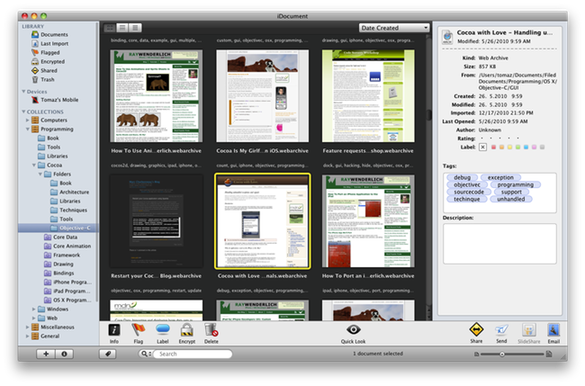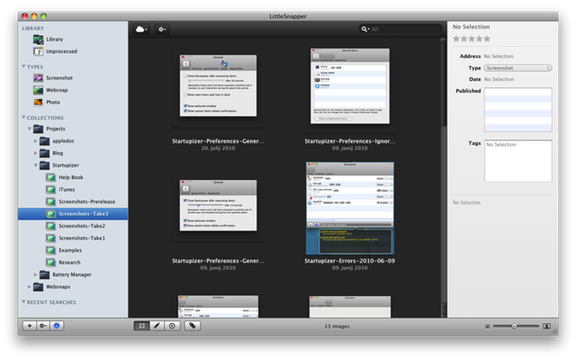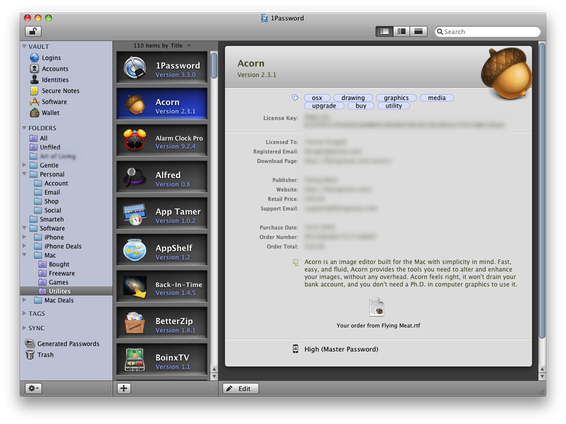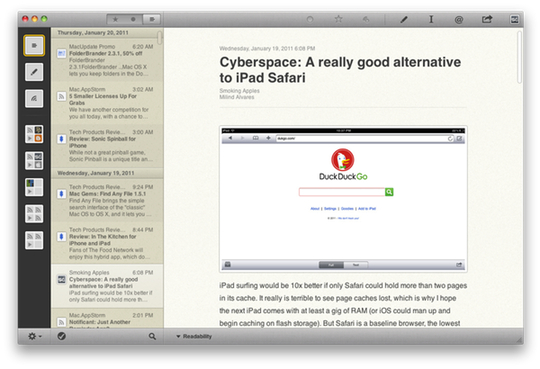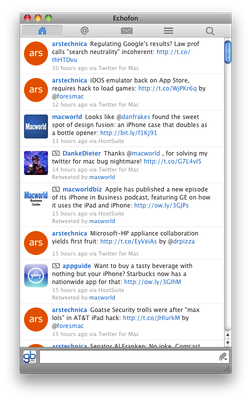Everyday software
There are many applications we find invaluable and rely on them for our daily usage. In this post, we’ll write about some of them. Note that our selection of apps reflects our personal needs and tastes and this post is primarily intended to give tribute to these tools and perhaps show various options to our readers. We’re sure many of you have your own personal favorites and many of those would be different from ours. Keep this in mind when reading the article. This post will only cover generic utility apps, we won’t write about apps we use for developing - perhaps we’ll cover them in a future post…
Launcher (and a lot more)
We use Alfred for many tasks. Some of more obvious are launching applications, opening documents and issuing web searches. It’s right at your keyboard, just press hotkey combination and start typing. We also find it’s system commands to shutdown, restart, show and empty trash invaluable. We also find integrated calculator invaluable - it’s instantly available, so no overhead of launching another app. Oh and we also use integrated spelling and definitions suggestions all the time! And it’s all free!
Although this would make it our favorite launcher by itself, Alfred also offers payable powerpack which enables more goodies. It comes for £12 (which equals roughly $19 or €15 at the moment of this writing). One of the major things for us is the addition of clipboard history - just press predefined hotkey and you get a list of previously copied texts to paste. You can prepare a list of ignored apps and the ammount of time the clipboard should persist. Additionally you can add frequently used snippets like your signature or similar (we used ClipMenu for clipboard management previously). Powerpack also adds Finder and Terminal integration and iTunes management and more. We think it’s well worth the money.
Alfred is the type of app that get under your skin. You don’t realize
how much you’ve accustomed to it until you come to a Mac that doesn’t
have it installed. And I guess this speaks for itself. In fact we’ve
disabled system wide ⌘+space shortcut for spotlight and assigned it to
Alfred…
Diagnostics and system control
We like to be able to get information and control how our computers are doing.
Checking system status
We’ve been using iStat Menus since version 2. It was free app at that time, but has become payed since version 3. The application lives in menubar where it displays all kinds of information on how your system is doing. Of all the sensors available, we use CPU, memory, network, date & time and battery. The last two effectively replace system default menubar icons for us. The application is really polished and it shows in every aspect of using it. For example, a lot of indie menubar applications don’t allow ⌘ drag to reposition the icon to desired place - something we find very annoying. Not iStat Menus - you can reposition it’s icons to your heart’s content.
Most frequently we use the app to estimate processor and memory usage and identify applications that consume too much system resources. We also use it all the time to see how the network is being used - what are current upload and download speeds, do we get all the bandwidth we pay for or simply for quick checks at whether there is some activity over the network or not.
We’ve purchased the licence with special early adopters offer at $12. At present it’s selling for $16. As it’s another type of app you can’t imagine living without once you use it for a while, we think it’s more than worth the money.
Controlling access to system resources
Hands off gives you tools to prevent any application or system accessing the network or reading or writing to the hard drive. It requires you to invest some time when you start using it as it will ask you for permissions for every application and service that’s started. This builds a set of rules that are checked each time an application wants to access the network or hard drive. So after initial setup, there’s very little involvement required by your part - the app just sits in the background and only notifies you when it encounters something new, for example after installing and starting a new application.
In latest beta it also incorporated network monitor that lets you check
how different processes use the network in real time. So not only you
get information about how much the network is being used overall, by all
processes, but also get detailed information about which processes are
using it and the bandwidth they’re taking. However enabling this
feature required a great deal of CPU usage after a while (around 50% of
our 2 core MacBook Pro
13” -
or 1 whole core). Restarting the process helped, but at the end we
switched this feature off. Although this would be welcome addition and
it may be polished before being released, the app is still great without
it. UPDATE 2011-02-22: With latest version, network monitor no
longer uses excess CPU resources, so we can now run it all the time,
cudos to developers!
It’s probably not the application for everybody, but it’s sure welcome for all of us control freaks. It allows us choosing how our system resources are used and gives us assurance nothing happens behind our back. It’s similar in functionality to LittleSnitch, but offers more options - check out the chart on their website.
Storing digital information
In the digital age, information can be stored and searched effectively. Although OSX offers Spotlight as native way of indexing and searching, we find it either too slow or too difficult to get to the information we require at a moment.
Managing documents
As we encounter interesting articles on various blogs, we often like to save them locally to have them quickly accessible when needed. Most often these are various development related articles (saved as webarchive bundles directly from Safari), but it also includes e-books of various topics. We also tag all these to have them easily accessible when needed.
We’ve been using Yep! for a long time as our digital documents database, but then switched to iDocument for two main reasons: iOS counterpart and storage. iDocument offers free companion iOS app that allows synching selected documents between desktop and iDevices. In a way we use it similar to ReadLater or Instapaper except that it requires manually identifying documents to be synchronized and having iDevice on the same network in order to be detected. As for storage: Yep! uses plain directories/files for storing stuff. We find that too restricting for our usage - some documents simply belong to more than one “folder” and Yep! only allows this by duplicating the file. On the other hand iDocument uses virtual folders, so this is easily achieved. Although tagging could be used for the same purpose, it’s only flat-list of tags in both cases and we require hierarchical structure as the base: this allows us to quickly drill down to the “folder” containing document we search for and then we use tags for refining the search. Although Yep! also allows such usage, it requires opening two panels - one for folder view and the other for tags so we get less space for the main view. And iDocument is generally much faster to scroll and search - probably due to using cached database.
We couple iDocument with LittleSnapper which we use as organizer for our projects, containing web archives related to the project or screenshots used for web and help etc. But any general document goes to iDocument. Of course we also use LittleSnapper for making screenshots (almost all screenshots you can see on our web came from it).
Managing software licences and passwords
We own a lot of indie Mac and iOS apps, over 250, both free and shareware. To keep track of all these licenses, we use 1Password.
As expected from license database software, you can attach files (like
your receipts or licence files), add description and similar. But
1Password is not just license database, it installs itself into your
browser and handles all your passwords. Basically it gives you another
layer of protection by allowing you entering random online passwords
which would be very difficult to break and accessing all these sites by
simply remembering a single password. It integrates in the browser very
nicely and asks you for each new form it detects whether you’d like to
save it or not. Additionally, it gives you random password generator for
creating passwords like
y9!%0OXA)OiG?1X8Yub3VhsT#|ORb78t~=d8Gpwq?8dZtu9G{N of desired length
and composition. Once you confirm online form, a small panel is
presented at the top of the browser window asking you for saving entered
data (regardless of whether you’ve used password generator or entered
your own custom password in the form).
Besides managing your software licenses and online passwords, 1Password also allows you entering secure notes, credit card data and other information. It works well with Dropbox too, so syncing the passwords between different computers is a breeze! Additionally they offer iPhone and iPad applications that sync with the same data and allow you access to your private information on the go.
News and messaging
When it comes to messaging with the rest of the world and keeping up to date with what’s going on “out there”, we use e-mail, twitter and RSS.
RSS
We’ve used various RSS readers in the past, starting with Mail.app, Times, Socialite and none really satisfied us. Recently we’ve switched to Reeder for Mac. This app takes slightly different approach to RSS - it doesn’t subscribe directly to RSS feeds, but instead connects to your Google Reader account - you need to enter your google account information and it’ll manage your online subscriptions from there on. Although it’s still in beta, it feels really robust and it does it’s job perfectly. It gives you quick keyboard navigation and although it’s UI resembles an iOS app more than “classic” OSX one, it’s very polished and effective. At present it doesn’t seem to be able to add new subscriptions through UI - you need to do it online through Google Reader; there is an option, but it’s always disabled. In our eyes this isn’t deal breaker as subscribing to new feeds isn’t something we do on daily basis. And as we’ve mentioned, it’s still beta, so this will probably be added. There’s also iPhone and iPad version available.
Similar to RSS, we used a bunch of twitter clients for our twitter account. Recently we switched to Echofon. The main reason for this was synchronization of read tweets between desktop and iOS versions. Twitter is one app we tend to use frequently on both, the desktop and our iPhones and we love the fact that we can have read tweets synchronized between the two! Echofons UI doesn’t stand out, although that’s not in the bad sense; quite contrary, it’s simple and effective. It has some quirks though - having multiple accounts the dock icon only shows unread badge for currently selected one and we find iPhone app frequently crashes when following links. We hope these will be cleared in updates. They offer free versions that shows ads and $20 payed one without ads.
We use Gmail and various Google Accounts for all our emails. All our accounts are configured for IMAP access, so we can freely synchronize our mail between iPhones and Macs. We used Mail.app for a long time, but started looking for other clients due to it’s bad support for labels. To be honest, we still haven’t found a solution that would work for us. At present we’re trying out Sparrow and Mailplane. Both were designed specifically for Gmail and multiple accounts but in a different way. Sparrow is an IMAP client while Mailplane site specific browser. Both have their pros and cons and we haven’t decided yet. Sparrow UI features a lot of eye candy with all animations and similar, but we find it a bit distracting compared to Gmail (although users seem to be quite fond of it, this is clearly personal opinion). Mailplane offers native Gmail experience on the other hand, but is limited with a single account at any given time; for example you can’t start a message in one window and check incoming mails in another account during that time. It does show unread mail badge for all accounts in dock icon though. Sparrow is still in public beta and is currently offered for free, while Mailplane is priced at $24.95. Of other clients we’ve tried, we’ve found Mailmate most streamlined, but it’s generic IMAP client and although it handles Gmail better than Mail.app, it still isn’t what we’re looking for. It’s still beta and is currently priced at $39.95.
Conclusion
The above list only includes some of the most frequently used apps, we use many more for occasional work. It would take too much to write about them all, but let’s just quickly list some more prominent ones. We use MarsEdit to manage this blog, Leech as download manager, PhoneView for occasional handling our iDevices, and more… Oh, let’s not forget about security - we use external HD connected to USB port coupled to Time Machine for everyday backups and Dropbox for remote backup and synchronization (this link is our referral, registering through it will give us 250Mb bonus storage, your contribution is highly appreciated :)). All in all, Mac OS X is a wonderful platform with high quality software available and as such is plain joy to use and program for!